There’s always a lot of discussion about “Can you do mechanical modeling in Zbrush?” The answer from one camp is “No, the soft modeling orientation of ZB makes it too hard. . . .” Another camp will say, “But look at the results some guys like Meats Meier can get!”
The answer, as with lots of things in life, lies somewhere in between. ZBrush requires you to think about your mechanical models as if you'[re working with clay. This means that you need to think of your tools as being built up from things that already have structure, like platonic forms of cubes, cylinders, cones, etc. Often the trick is to start with something that has approximately the right shape and work to refine from there.
For example, I wanted to make a curved plate. I realized the plate was really a segment of a cylinder. After create a Cylinder from Zbrush’s primitives, I turned it into a polymesh (with the “Make Polymsh3d” button). Them I hid all the geometry of cylinder other than the curved segment that represented my plate. Fortunately the edges were going to be roughly square as is ZBrush’s selection
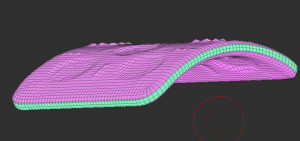
tool. With just the mesh I wanted to be the basis for my plate visible, I went to the Subtools sub-pallet of the tools menu, and used the big “Extract” button. In one step, the visible shape was extracted and given thickness. (The sliders next to the Extract button will let you play with smoothness and thickness to your liking.) Even better the front back and the edge of the plate all had new subgroups! Neat!
For the plate in the illustration, I just used some alphas I had to decorate after subdividing the mesh to a fine detail. Codeman Studios makes a nice set of Alphas if you’re looking for a profesional set, but there are pleanty to choose from on the web. For applying the alphas, I used the drag-dot brush and turned on X and Z symmetry as needed. To ensure my symmetry was good, I used the “S. Pivot” command to set the pivot to the center of the mesh. (S. Pivot works by hiding everything but central mass of an object and it will move the pivot to the geometric center of what is visible.)

